On This Page
- Overview
- Configuring File Formats for Delivery Locations
- Setting up an Amazon S3 Bucket for Compass
- Setting up a Microsoft Azure Container for Compass
Overview
The Delivery Configuration page allows System Administrators to manage the available file formats for each delivery location. The Delivery Configuration page can be accessed via the Setup > Delivery tab.
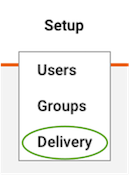
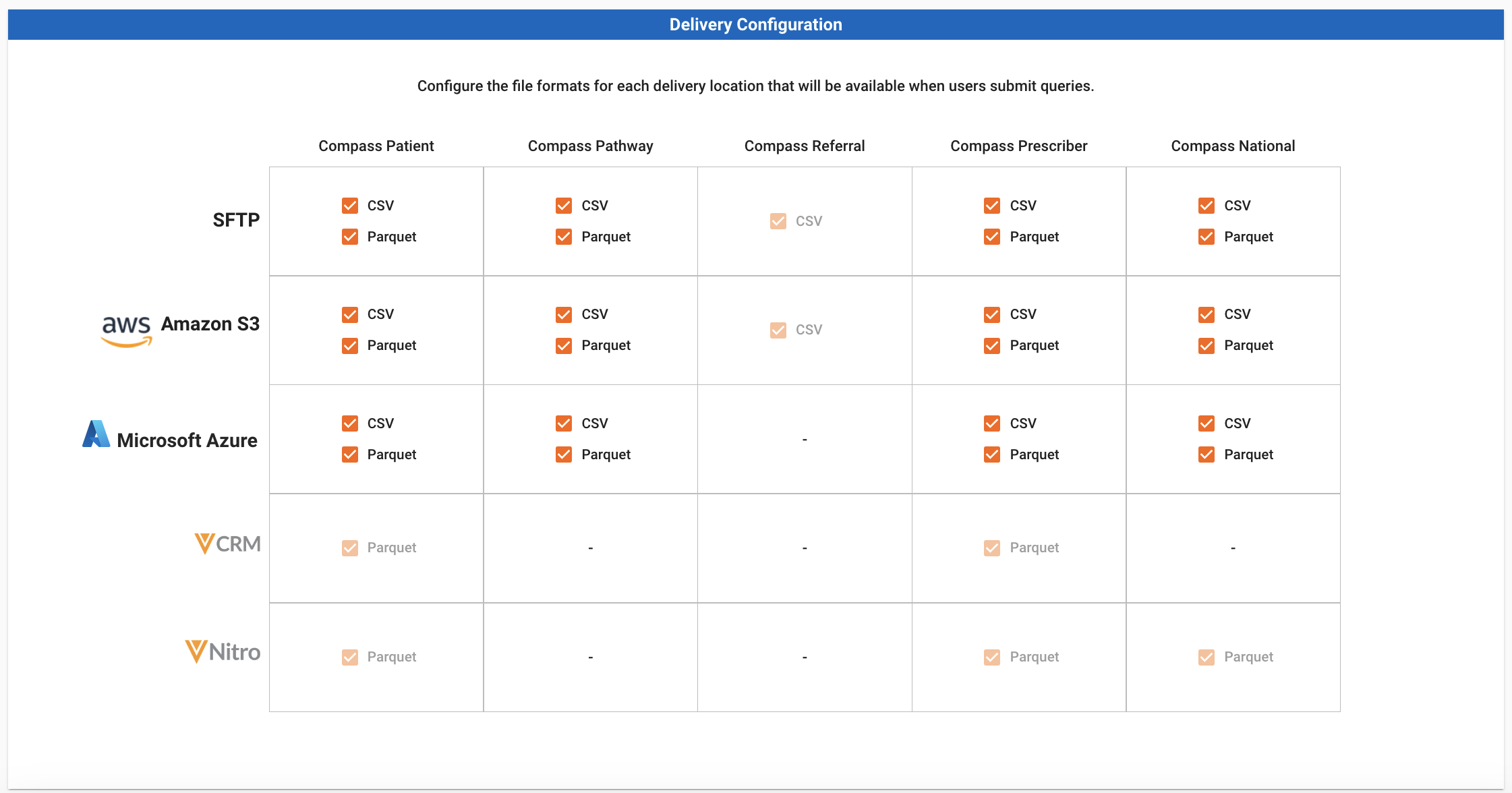
Compass currently offers the following delivery locations:
- SFTP is a Veeva-hosted secure file location which allows users to use an SFTP client (such as FileZilla or CyberDuck) to connect, navigate and download their data files.
- Amazon S3 allows you to deliver your data files to Amazon S3. The Amazon S3 option is only available for users with a pre-configured Amazon S3 bucket.
- Microsoft Azure allows you to deliver your data files to Microsoft Azure. The Azure option is only available for users with a pre-configured Azure container.
- Veeva CRM allows users to deliver Veeva Compass claims-level data directly to the field team, through powerful MyInsights content that is updated daily. The CRM option is available for users with an active CRM MyInsights subscription.
- Veeva Nitro is a data science and analytics platform that seamlessly integrates with Veeva Compass. Nitro provides faster access to your data, so you have your data ready for querying, visualizing and reporting. The Nitro option is available for users with an active Nitro subscription.
The following file formats and delivery locations are available for each Compass product:
| Subproduct | Available File Formats | Available Delivery Locations |
|---|---|---|
| Patient | CSV, Parquet, Excel | SFTP, Amazon S3, Microsoft Azure, Portal Download, Veeva Nitro, Veeva CRM |
| Pathway | CSV, Parquet, Excel | SFTP, Amazon S3, Microsoft Azure, Portal Download |
| Referrals | CSV, Excel | SFTP, Portal Download |
| Prescriber | CSV, Parquet, Excel | SFTP, Amazon S3, Microsoft Azure, Portal Download, Veeva Nitro, Veeva CRM |
| Zip | CSV, Parquet, Excel | SFTP, Amazon S3, Microsoft Azure, Portal Download, Veeva Nitro |
| National | CSV, Parquet, Excel | SFTP, Amazon S3, Microsoft Azure, Portal Download, Veeva Nitro |
| State | CSV, Parquet, Excel | SFTP, Amazon S3, Microsoft Azure, Portal Download, Veeva Nitro |
Configuring File Formats for Delivery Locations
Available file formats for each delivery location and Compass product can be configured by enabling/disabling the file format (CSV, Parquet) checkboxes for each location/Compass product.
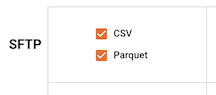
Currently, Compass supports both Parquet and CSV for Patient & Pathway data. For Veeva CRM and Veeva Nitro, all files are sent in Parquet format. Note that each delivery location must have at least one file format selected. For more information on the data delivery files for Parquet and CSV, refer to Understanding the Files & Format
The configured file formats determine what is available to users when they pull data. For example, if both CSV and Parquet are selected for Compass Patient SFTP, then users will be able to select either CSV or Parquet for their file format delivered to SFTP when they go to submit their Compass Patient data pull. For more information on selecting file formats when doing a Patient data pull, refer to Delivery Options.
If only one file format is configured for a location, all data pulls will default to that configured file format for that location. For example, if CSV only is selected for Compass Pathway Amazon S3, then users will only be able to send CSV format to Amazon S3 when they submit their Compass Pathway data pull.
File Formats for Scheduled Jobs
When disabling a file format that is currently being used in a scheduled job, all future jobs in the schedule will be converted to the allowed file format. For example, if you disable CSV for Compass Patient SFTP while that format and location is being used for a Compass Patient scheduled job, all future jobs will be converted to Parquet for SFTP. You will see a confirmation modal containing the list of impacted jobs prior to converting.
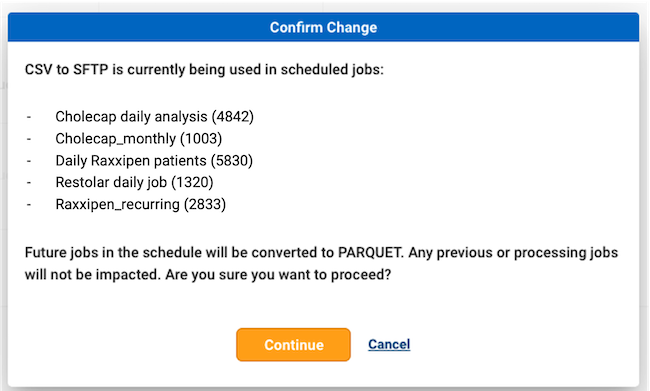
Setting up an Amazon S3 Bucket for Compass
Compass allows you to directly deliver your data files to an Amazon S3 bucket. In order to setup a S3 bucket in Compass, a dedicated S3 bucket for Veeva should first be created with a bucket path of one level. See below for an example template of a S3 bucket policy for Veeva.
{
"Version": "2012-10-17",
"Statement": [
{
"Sid": "DelegateS3PutAccess",
"Effect": "Allow",
"Principal": {
"AWS": "arn:aws:iam::644343310556:role/VDC_EMR_PROD_EC2_Role"
},
"Action": [
"s3:PutObject",
"s3:PutObjectAcl"
],
"Resource": [
"arn:aws:s3:::BUCKET_NAME/PATH_LEVEL1/PATH_LEVEL2",
"arn:aws:s3:::BUCKET_NAME/PATH_LEVEL1/PATH_LEVEL2/*"
],
"Condition": {
"StringEquals": {
"s3:x-amz-acl": "bucket-owner-full-control"
}
}
},
{
"Sid": "DelegateS3Read",
"Effect": "Allow",
"Principal": {
"AWS": "arn:aws:iam::644343310556:role/VDC_EMR_PROD_EC2_Role"
},
"Action": "s3:ListBucket",
"Resource": "arn:aws:s3:::BUCKET_NAME",
"Condition": {
"StringLike": {
"s3:prefix": "PATH_LEVEL1/*"
}
}
}
]
}
Once a dedicated S3 bucket has been created, reach out to your Veeva Product Expert contact to complete the setup process. Currently, Compass supports one S3 bucket per customer.
Setting up a Microsoft Azure Container for Compass
Compass allows you to directly deliver your data files to Microsoft Azure container. In order to setup an Azure container in Compass, a dedicated container for Veeva should first be created. The following information will be needed from the Azure container in order to enable Compass delivery:
- Container Name
- Storage Account Name
- Storage Folder Path
- SAS Token
- Direct container access is required for Azure integration, and SAS tokens should contain “sr=c” permissions. Utilizing “sr=c” in the token grants access to the entire container, and is not limited to the individual blobs within it.
See below for example values for the fields.
Container Name: "compassdeliverycontainer"
Storage Account Name: "verteodeliverystorage"
Storage Folder Path: "compass-delivery"
SAS Token: "sp=rwdl&st=2023-06-30T19:20:23Z&se=2025-06-20T03:20:03Z&spr=https&sv=2022-11-02&sr=c&sig=abc4oNyKBxLIpyRTAt4caz8P57%2123a8L3EP%2Fn%2FABCPA%3X"
Once a dedicated container has been created, reach out to your Veeva Product Expert contact to complete the setup process. Currently, Compass supports one Microsoft Azure container per customer.